About JAC website multilingualization
The JAC website uses AI automatic translation (machine translation). Because it is machine translation, the translation may not always be accurate.
About the automatic translation (machine translation) function
- The website is automatically translated (machine translated) according to the language settings of the device you are using to view the website.
- To change the language, open the language selection panel from the Language button in the header and select the language.
- Some proper nouns may not be translated correctly.
- Some pages are not automatically translated. PDFs are not translated.
- Links to external sites will not be translated.
Note
- Please enable JavaScript when using this function.
- This function may not be available in some browsers or viewing environments.
I don't understand... I'm in trouble... If that happens, come talk to us!

-
First, check the FAQ!FAQ
(FAQ) - メールで問い合わせる
-
For Indonesian people click here
Release date: November 29, 2024
When you can't open a downloaded PDF
If you cannot open a PDF file downloaded with the JAC Members app, try the following:
For iPhone users
1. Check the file you want to open
Tap the PDF file you want to open and make sure it says "JPEG Image" as shown in the picture on the right. If it says "JPEG Image", proceed to step 2.
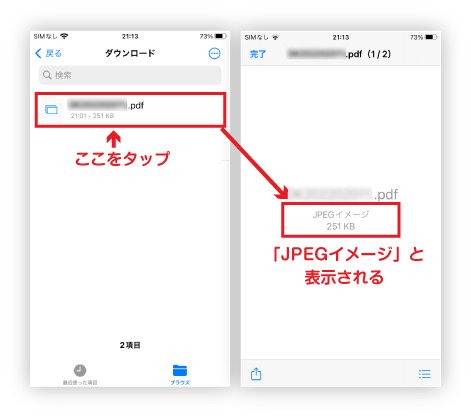
2. Tap the Share button
With the PDF file open, click the Share button on the bottom left.Tap
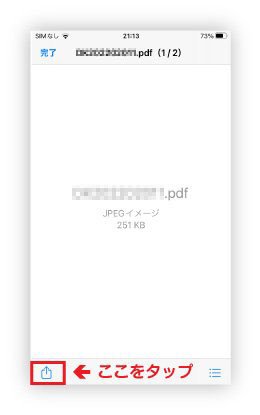
3. Tap "Print"
Tap "Print" from the menu that appears.
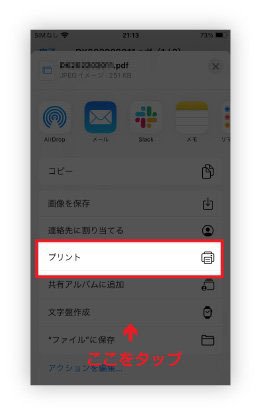
4. Tap "Print"
A pop-up will appear, so tap "Print" in the top right.
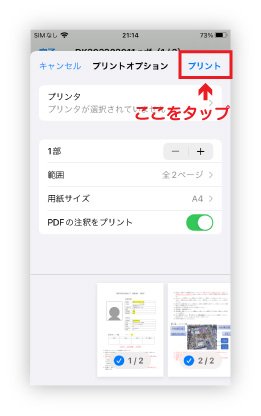
5. Tap "Save to file"
Tap "Save to file" from the menu that appears.
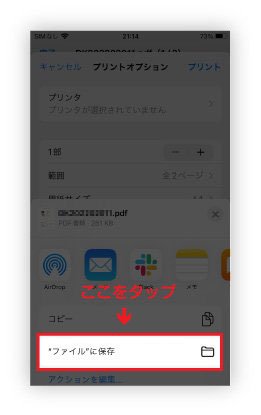
6. Tap "Save"
Confirm the save location and tap "Save" in the upper right.
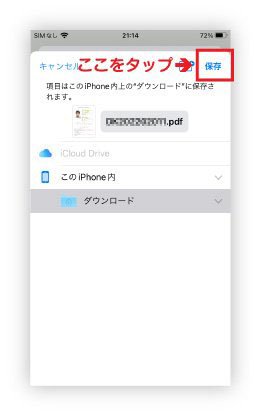
7. Try to open the file
Check if you can open the PDF file saved in step 6.
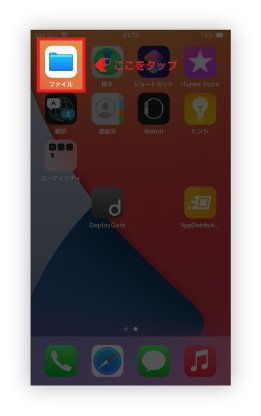
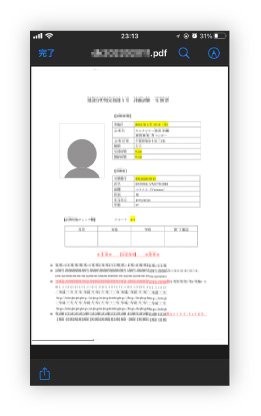
For Android users
1. Check the file you want to open
If you cannot open the PDF file as shown below, proceed to step 2.
- The file you want to open does not have a "PDF" icon like the one in the picture on the right.
- If you tap on the file, the screen will be black as shown in the image on the right.
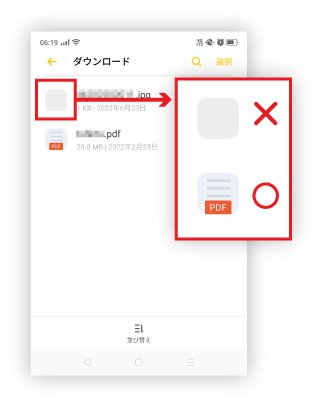
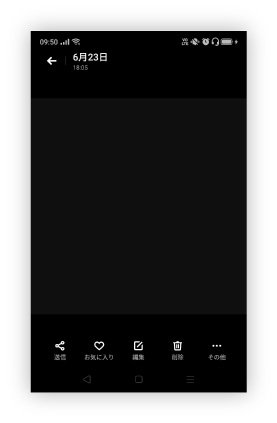
2. Press and hold the file you can't open
Touch and hold the file you cannot open.
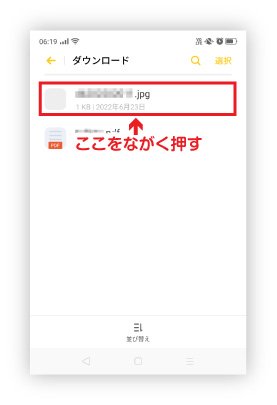
3. Tap "Other"
When a check mark appears in front of the file you pressed and held, tap "More" at the bottom right of the screen.
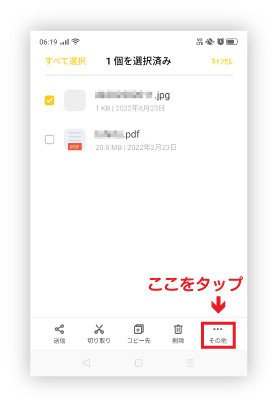
4. Tap "Rename file"
From the menu that appears, tap "Rename File."
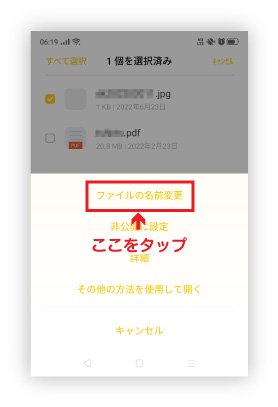
5. Change the end of the file name to ".pdf"
Change the end of the displayed file name to ".pdf".
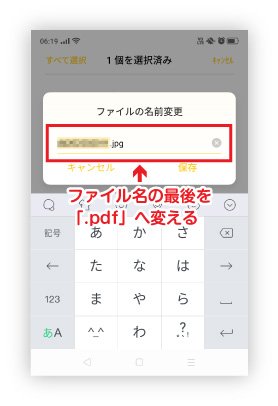
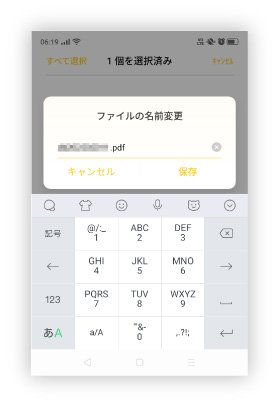
".jpg" has become ".pdf".
6. Tap "Save"
Tap "Save" in the displayed screen. It will say "Discarding the file extension may make the file unusable," but just tap "Save."
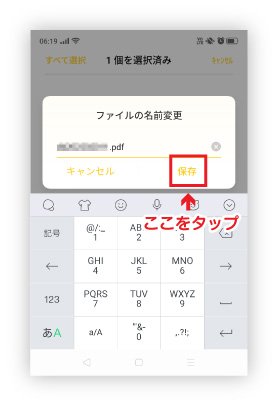
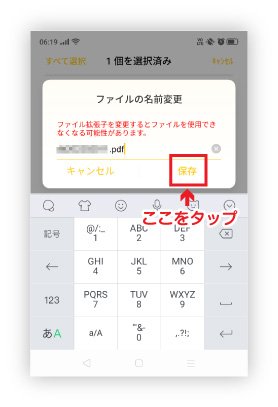
Red text will appear, but just tap "Save".
7. Try to open the file
Check if you can open the PDF file saved in step 6.
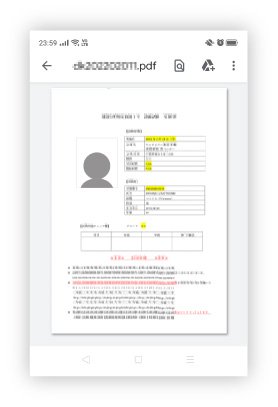
*The procedure may vary depending on the OS version of your device and the file applications installed.
Frequently Asked Questions (FAQ)
- I want to install the "JAC Members" app. Where can I get it?
- I forgot the password I registered for "JAC Members."
- I got a new smartphone. Can I use it as is?
- How do I send a message to JAC using the "JAC Members" app?
- I don't have a passport. I changed my smartphone, so can I apply for a change of device?
- How do I delete my account?
- How can I receive a certificate for an exam I took outside of Japan?
- How can I get a certificate of passing the exam I took in Japan?
- A "Supported version change notification" dialog box appears on the app screen. What should I do?
- What should I do if I don't know where the files I downloaded using the "JAC Members" app are saved?
- What should I do if I am unable to submit an application and a dialog box appears stating "You cannot submit a new application because you have already applied for the following."?
- What should I do if I live outside of Japan and want to apply for an assessment test in Japan?
Index
If you have any questions about how to use the app, please refer to the manual.
Account registration and basic operations
Find Japanese companies (overseas recruitment information bulletin board)
The Specified Skills Evaluation Exam Related
