About JAC website multilingualization
The JAC website uses AI automatic translation (machine translation). Because it is machine translation, the translation may not always be accurate.
About the automatic translation (machine translation) function
- The website is automatically translated (machine translated) according to the language settings of the device you are using to view the website.
- To change the language, open the language selection panel from the Language button in the header and select the language.
- Some proper nouns may not be translated correctly.
- Some pages are not automatically translated. PDFs are not translated.
- Links to external sites will not be translated.
Note
- Please enable JavaScript when using this function.
- This function may not be available in some browsers or viewing environments.
I don't understand... I'm in trouble... If that happens, come talk to us!

-
First, check the FAQ!FAQ
(FAQ) - メールで問い合わせる
-
For Indonesian people click here
Release date: November 29, 2024
Making job seeker information public or private
In order to view job postings on the message board of the "JAC Members" app or send messages to companies, you must make your registered job seeker information public.
If you make your job seeker information public, companies will be able to see it.
How to make job seeker information public or private
To make your registered job seeker information public or private, please see the steps below.
Step 1.
Display "Overseas Job Seeker Information"
1-1. Display the "Overseas Recruitment Information Bulletin Board Menu"
On the home screen of the "JAC Members" app, tap "Bulletin Board" on the bottom menu bar.
The "Overseas Recruitment Information Bulletin Board Menu" will open.
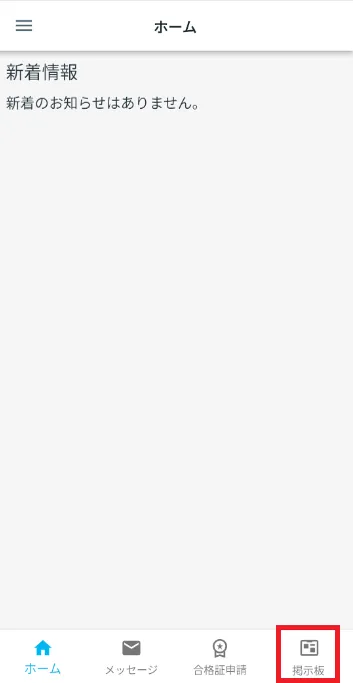
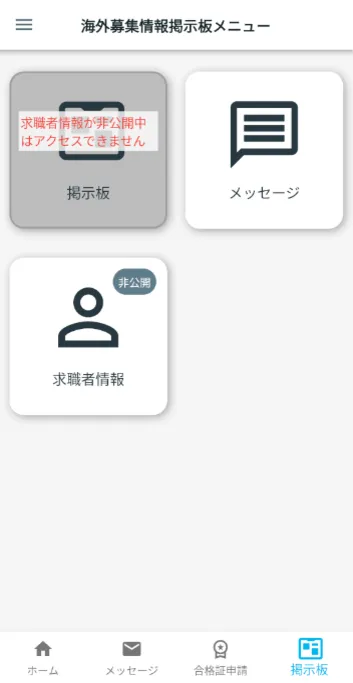
*If the job seeker information has already been made public, "Job seeker information (public)" will be displayed.
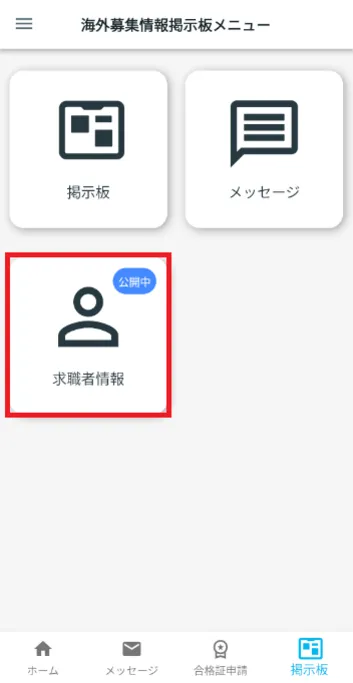
① When job seeker information is publicly available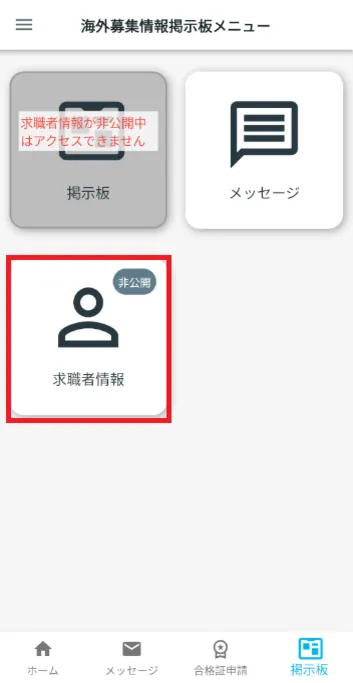
② When job seeker information has not yet been made public
1-2. Display "Overseas Job Seeker Information"
Tap [Job Seeker Information].
The "Information for Overseas Job Seekers" page will open.
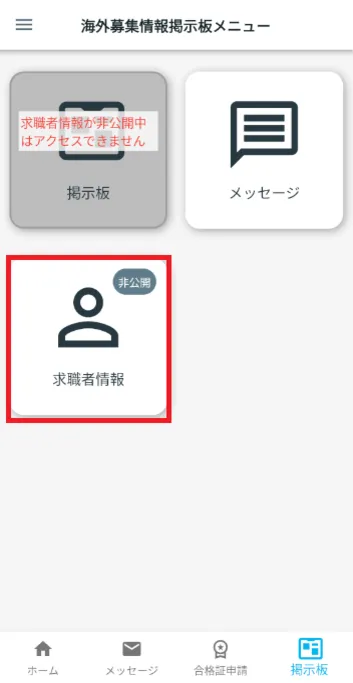
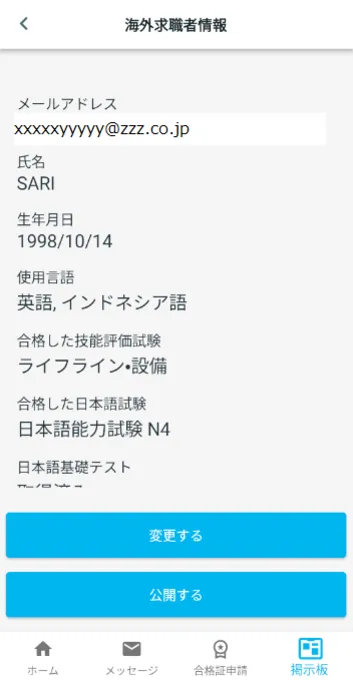
Step 2.
Check job applicant information
2-1. Check the information
Check the job seeker information you registered.
Please scroll down to see all the information.
If you would like to change your job seeker information, please see the link below.
Apply to change job seeker information
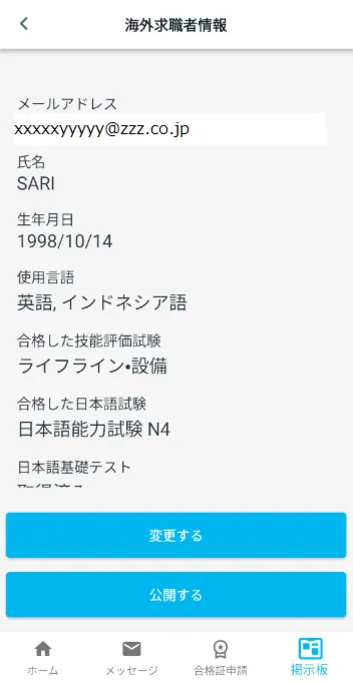
Step 3.
Making job seeker information "public" or "private"
3-1. Disclose job seeker information
Under "Overseas Job Seeker Information," tap "Make Public."
The "Confirm Publish" dialog will open.
Tap [Publish].
Return to the "Overseas Recruitment Information Board Menu".
Make sure your job seeker information is "public."
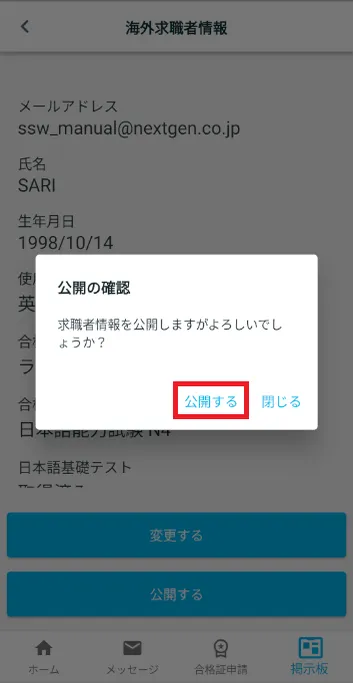
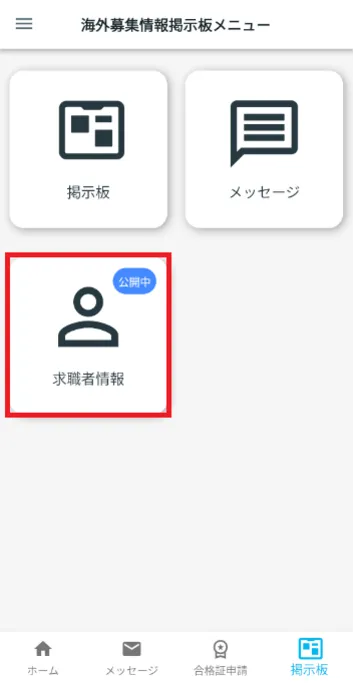
3-2. Keep job applicant information private
Under "Overseas Job Seeker Information," tap "Make Private."
The "Confirm Private" dialog will open.
In the "Confirm Private" dialog, tap "Make Private".
Return to the "Overseas Recruitment Information Board Menu" screen.
Make sure your job candidate information is set to "private."
*If you make your job seeker information private, you will no longer be able to see the "Overseas Recruitment Information Bulletin Board."
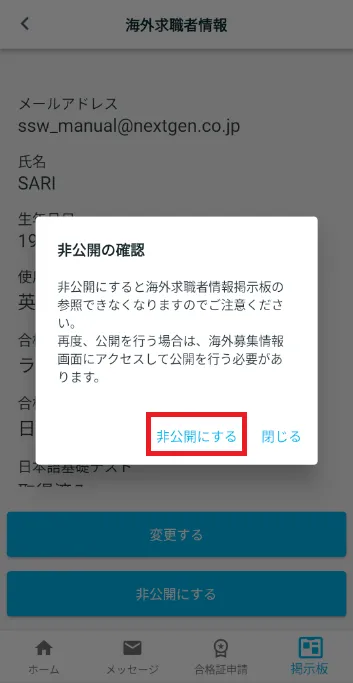
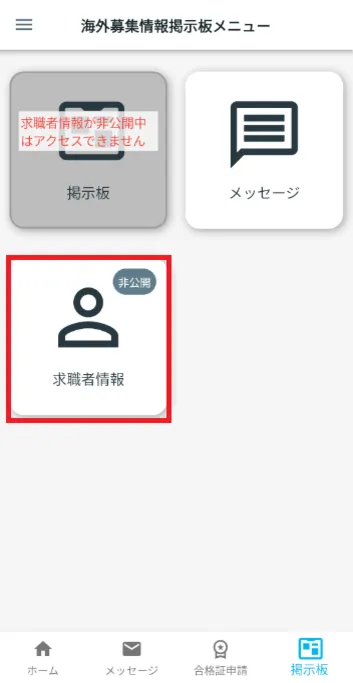
Frequently Asked Questions (FAQ)
- I want to install the "JAC Members" app. Where can I get it?
- I forgot the password I registered for "JAC Members."
- I got a new smartphone. Can I use it as is?
- How do I send a message to JAC using the "JAC Members" app?
- I don't have a passport. I changed my smartphone, so can I apply for a change of device?
- How do I delete my account?
- How can I receive a certificate for an exam I took outside of Japan?
- How can I get a certificate of passing the exam I took in Japan?
- A "Supported version change notification" dialog box appears on the app screen. What should I do?
- What should I do if I don't know where the files I downloaded using the "JAC Members" app are saved?
- What should I do if I am unable to submit an application and a dialog box appears stating "You cannot submit a new application because you have already applied for the following."?
- What should I do if I live outside of Japan and want to apply for an assessment test in Japan?
Index
If you have any questions about how to use the app, please refer to the manual.
Account registration and basic operations
Find Japanese companies (overseas recruitment information bulletin board)
The Specified Skills Evaluation Exam Related
