About JAC website multilingualization
The JAC website uses AI automatic translation (machine translation). Because it is machine translation, the translation may not always be accurate.
About the automatic translation (machine translation) function
- The website is automatically translated (machine translated) according to the language settings of the device you are using to view the website.
- To change the language, open the language selection panel from the Language button in the header and select the language.
- Some proper nouns may not be translated correctly.
- Some pages are not automatically translated. PDFs are not translated.
- Links to external sites will not be translated.
Note
- Please enable JavaScript when using this function.
- This function may not be available in some browsers or viewing environments.
I don't understand... I'm in trouble... If that happens, come talk to us!

-
First, check the FAQ!FAQ
(FAQ) - メールで問い合わせる
-
For Indonesian people click here
Release date: November 29, 2024
Reset Password
If you forget your password for the smartphone app "JAC Members", please reset your password.
Password reset process
Step 1.
Send a password reset link to your email
1-1. Display the login screen
Tap the "JAC Members" icon.
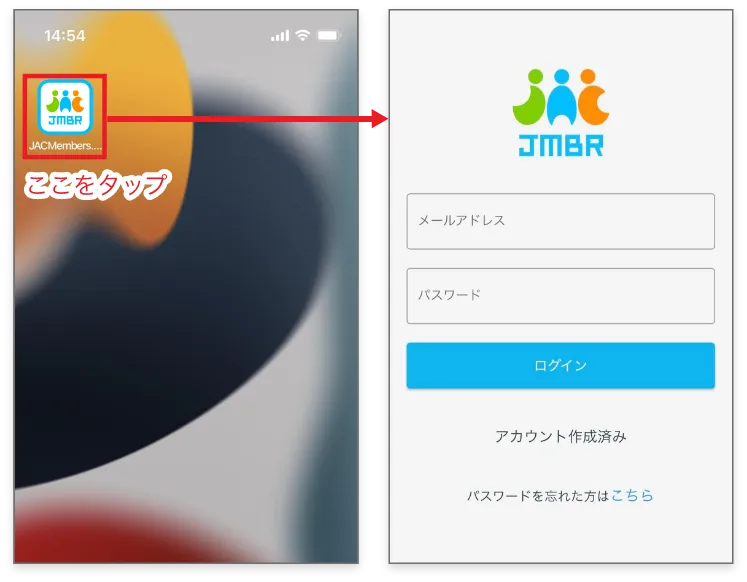
1-2. Display the "Password Reset" screen
On the "JAC Members" login screen, tap [Here] under "Forgot your password?"
The "Password Reset" screen will be displayed.
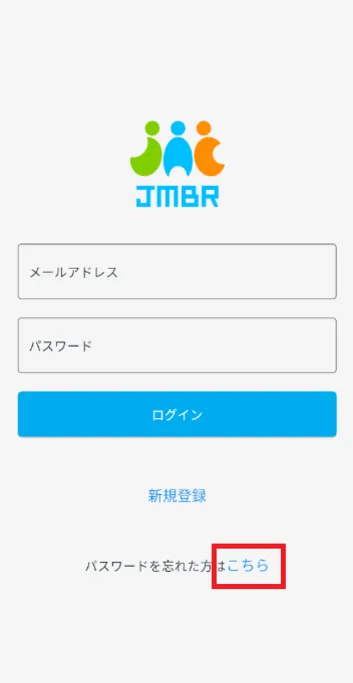
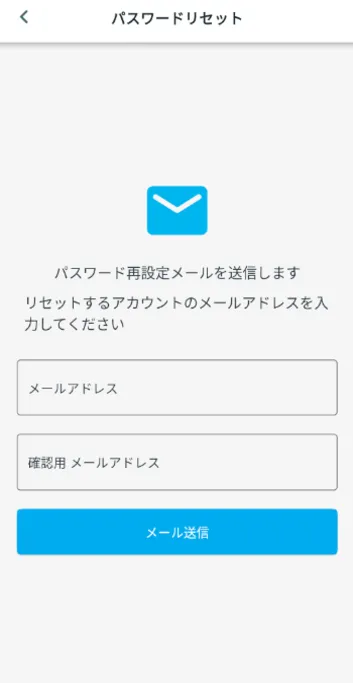
1-3. Enter the email address registered to your account
Enter the email address you registered in "JAC Members" into the "Email address" and "Confirmation email address" fields.
Tap [Send Email].
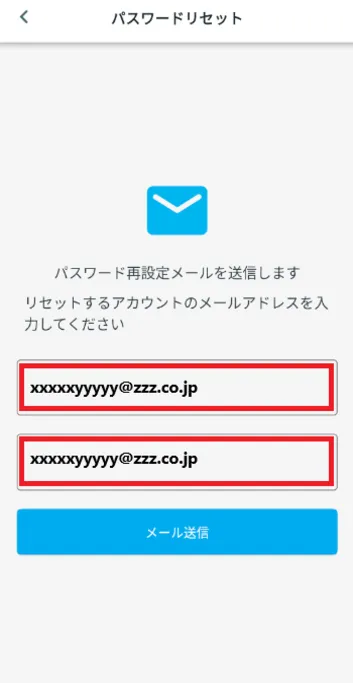
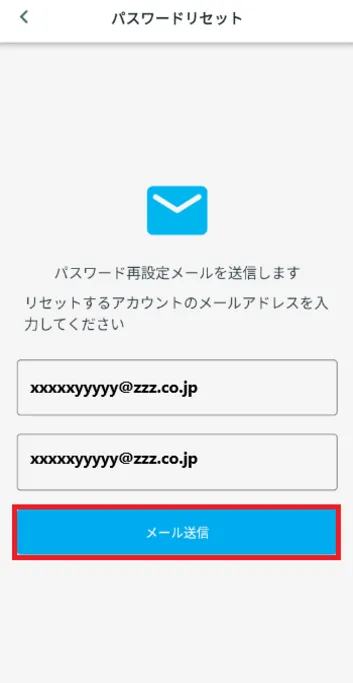
1-4. "Email has been sent" message
If the email is sent successfully, the message "Email sent" will be displayed.
Tap [OK] at the bottom right of the displayed screen.
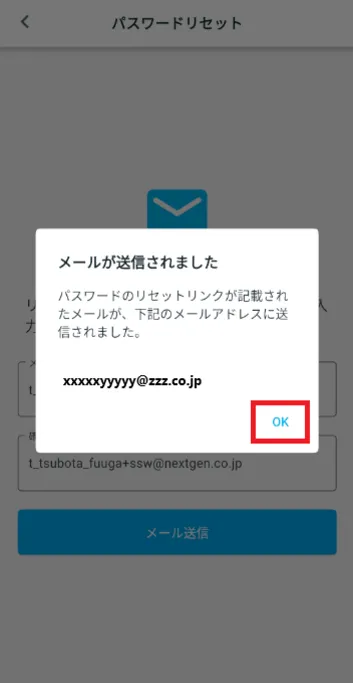
Step 2.
Reset Password
2-1. Check the email sent to the email address you entered
A password reset email will be sent from the [JAC Members System] to the email address you entered in 1-3.
Open the email in your favorite email app and tap the link in the email body.
The "JAC Members" "Password Reset" page will be displayed.
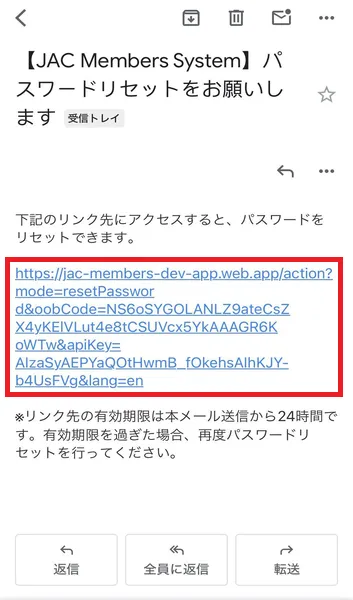
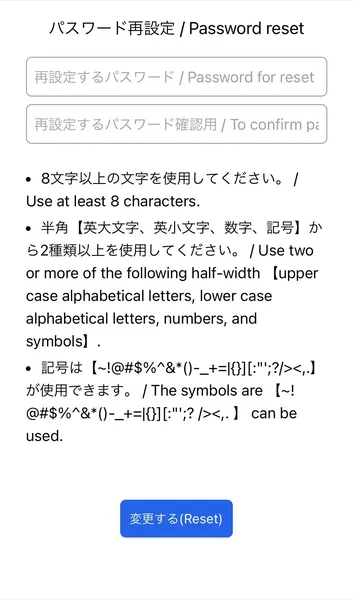
2-2. Set a password
Enter the same password that follows the rules in "Password for reset" and "To confirm password for reset".
Tap [Reset].
★Rules (8 or more characters)
Includes a combination of two or more of the following:
- ・Capital letters (ABC...)
- ・English characters (abc...)
- - Numbers (123...)
- ・Symbols (~!@#$%^&*()-_+=|{}]['";?<>,.)
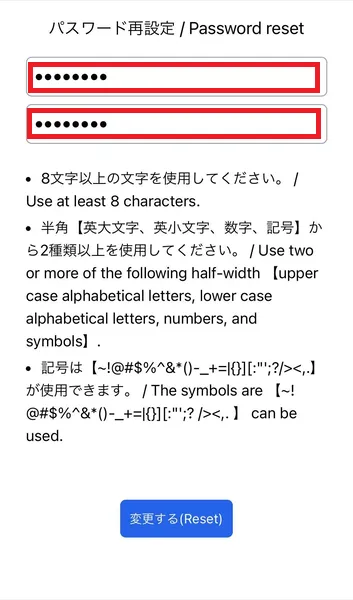
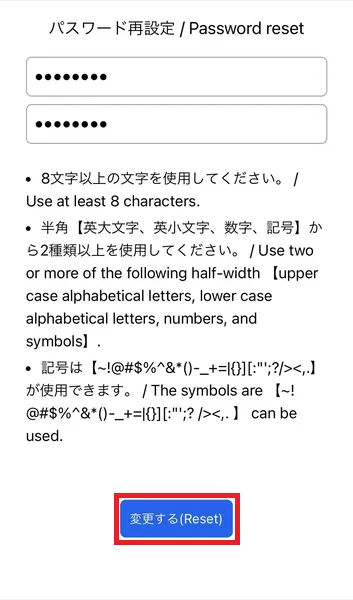
2-3. Password reset completed
Your password has been reset.
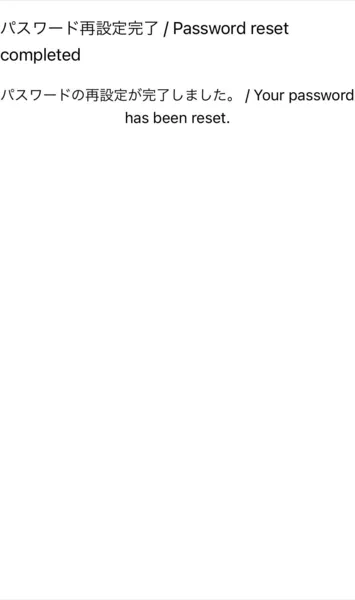
Frequently Asked Questions (FAQ)
- I want to install the "JAC Members" app. Where can I get it?
- I forgot the password I registered for "JAC Members."
- I got a new smartphone. Can I use it as is?
- How do I send a message to JAC using the "JAC Members" app?
- I don't have a passport. I changed my smartphone, so can I apply for a change of device?
- How do I delete my account?
- How can I receive a certificate for an exam I took outside of Japan?
- How can I get a certificate of passing the exam I took in Japan?
- A "Supported version change notification" dialog box appears on the app screen. What should I do?
- What should I do if I don't know where the files I downloaded using the "JAC Members" app are saved?
- What should I do if I am unable to submit an application and a dialog box appears stating "You cannot submit a new application because you have already applied for the following."?
- What should I do if I live outside of Japan and want to apply for an assessment test in Japan?
Index
If you have any questions about how to use the app, please refer to the manual.
Account registration and basic operations
Find Japanese companies (overseas recruitment information bulletin board)
The Specified Skills Evaluation Exam Related
