About JAC website multilingualization
The JAC website uses AI automatic translation (machine translation). Because it is machine translation, the translation may not always be accurate.
About the automatic translation (machine translation) function
- The website is automatically translated (machine translated) according to the language settings of the device you are using to view the website.
- To change the language, open the language selection panel from the Language button in the header and select the language.
- Some proper nouns may not be translated correctly.
- Some pages are not automatically translated. PDFs are not translated.
- Links to external sites will not be translated.
Note
- Please enable JavaScript when using this function.
- This function may not be available in some browsers or viewing environments.
I don't understand... I'm in trouble... If that happens, come talk to us!

-
First, check the FAQ!FAQ
(FAQ) - メールで問い合わせる
-
For Indonesian people click here
Release date: November 29, 2024
Apply to change job applicant information
Flow of application for change of job applicant information
When making changes to your overseas job seeker information, please see the steps below.
Step 1.
Display "Overseas job seeker information change application"
1-1. Display the "Overseas Recruitment Information Bulletin Board Menu"
On the home screen of the "JAC Members" app, tap "Bulletin Board" on the bottom menu bar.
The "Overseas Recruitment Information Bulletin Board Menu" will open.
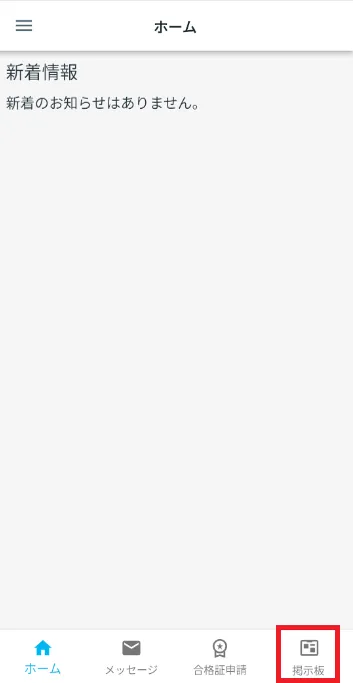
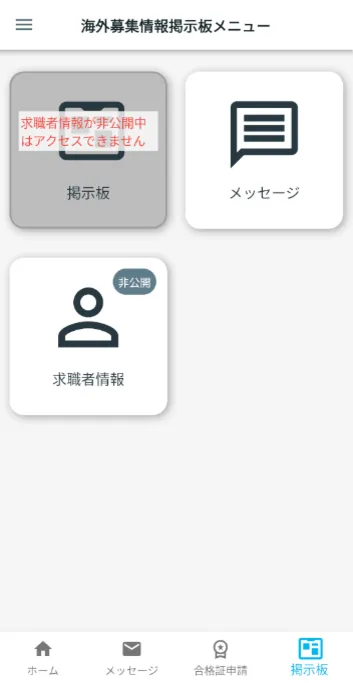
1-2. Display the "Overseas Job Seeker Information" screen
When job applicant information is "private"
→Tap [Job Seeker Information (Private)].
When job seeker information is "public"
→Tap [Job Seeker Information (Now Public)].
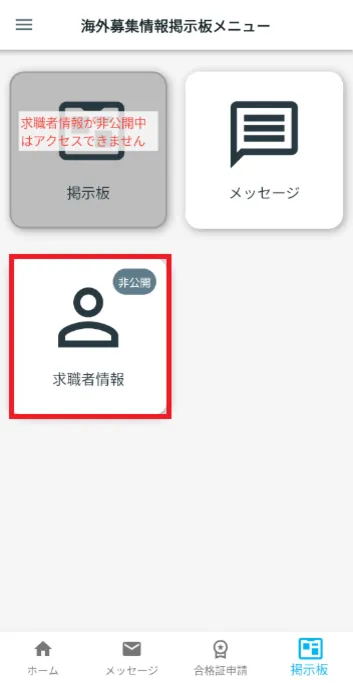
When job applicant information is not public
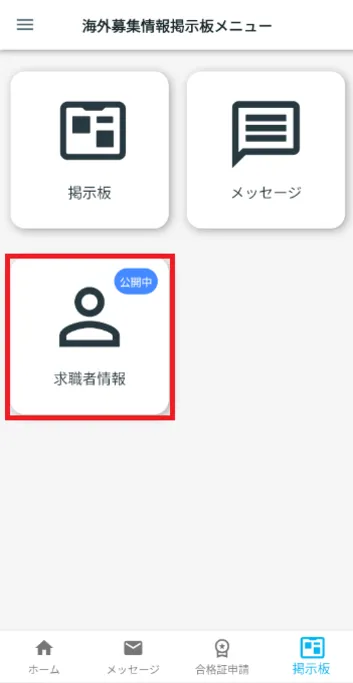
When job seeker information is public
1-3. Display "Overseas Job Seeker Information Change Application"
Tap [Change].
A Warning dialog will open.
Tap [Apply for change].
The "Overseas Job Seeker Information Change Application" page will open.
If you are unable to apply and a dialog box appears stating "You cannot make a new application because the following applications have already been submitted," please check the frequently asked questions below.
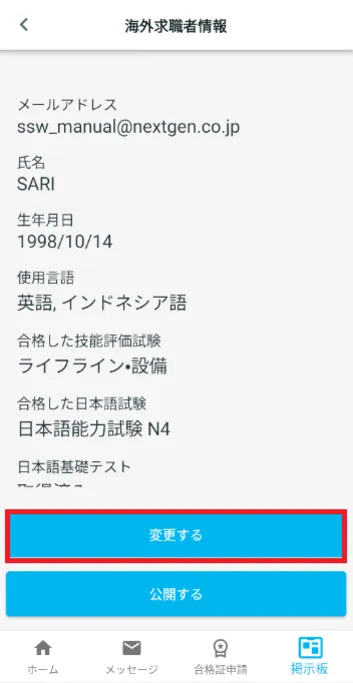
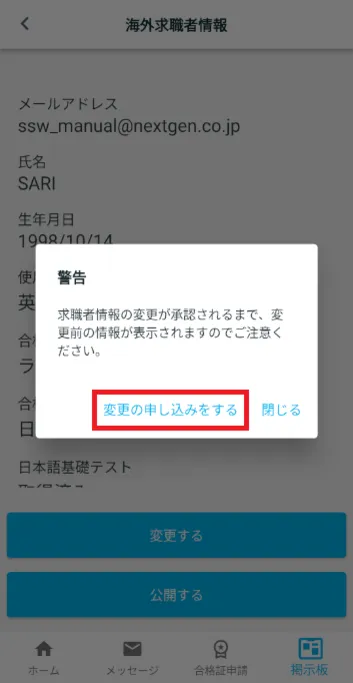
Step 2.
Change information
2-1. Change information
Select the item you want to change and enter the information.
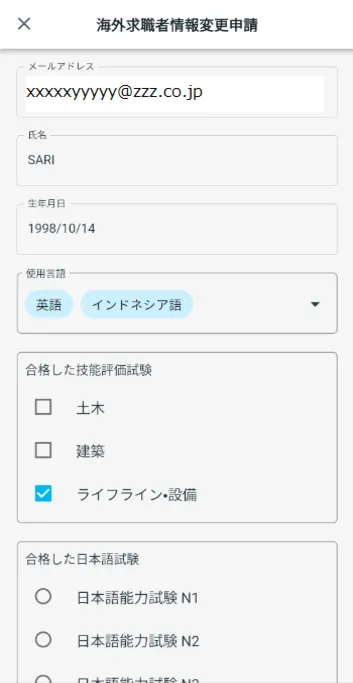
2-2. Display the confirmation screen
Tap [Next].
A confirmation screen will open.
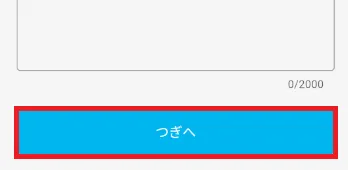
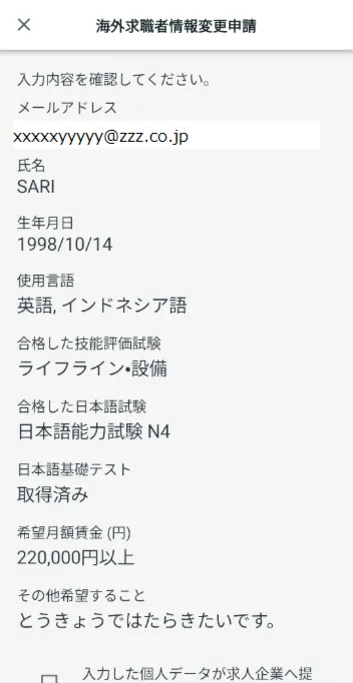
Step 3.
Check the details and apply
3-1. Check the displayed details and apply
Scroll through the screen and verify that the updated information is correct.
If the information is correct, check "I agree that the personal data I entered will be provided to the company" and tap "Apply."
(Recruiting companies will be able to see your job seeker information.)
If you want to change the content, tap [Back].
Once your application has been successfully sent to JAC, you will be returned to the "Overseas Recruitment Information Board Menu".
If you are unable to apply and a dialog box appears stating "You cannot make a new application because the following applications have already been submitted," please check the frequently asked questions below.
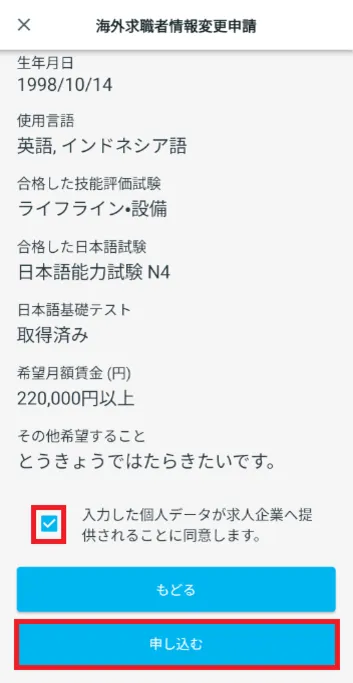
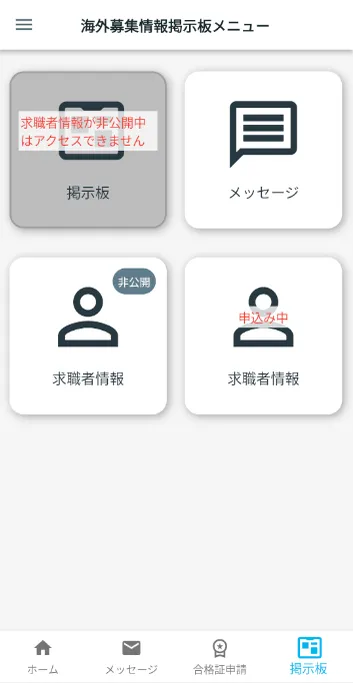
Step 4.
Job applicant information changes completed
4-1. Verify that your application has been approved by JAC
Once your application for changes to overseas recruitment information has been approved, you will receive a message from JAC.
At that time, any job seeker information that had previously been public will be made "private."
(It will arrive at the bottom of the home screen under [Messages].)
*When JAC reviews the job seeker information you have submitted, it may revise the information.
Please see the link below for information on how to disclose job seeker information.
Making job seeker information public or private 3-1. Making job seeker information public
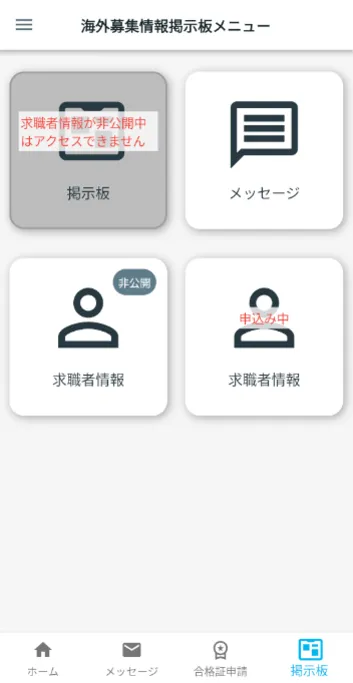
Step 5.
Cancel your application
5-1. Display "Overseas Job Seeker Information (Application in Progress)"
On the "Overseas Recruitment Information Board Menu" screen, tap "Job Seeker Information (Change Application in Progress)."
The "Information for Overseas Job Seekers (Application in Progress)" page will open.
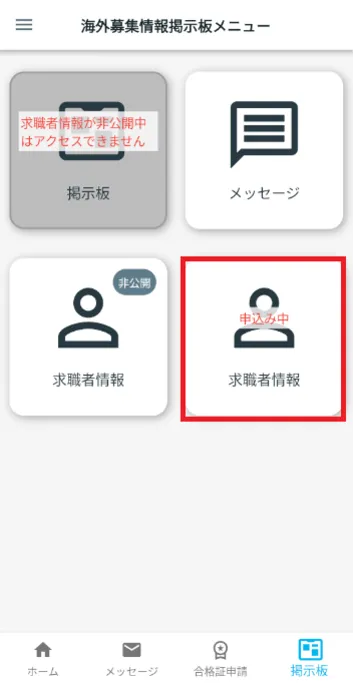
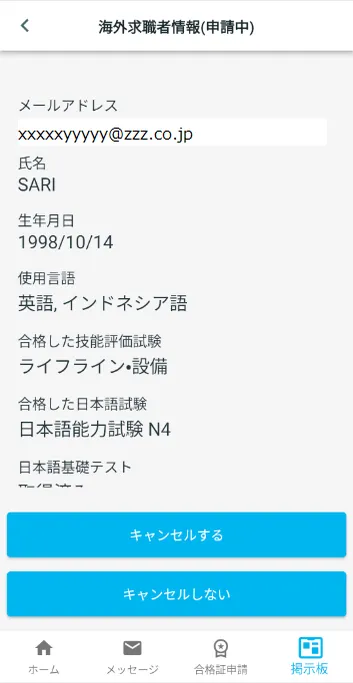
5-2. Cancelling an application for changes to overseas recruitment information
Under "Overseas Job Seeker Information (Application in progress)", tap "Cancel".
The "Confirm Cancellation" dialog box will appear, so tap [Cancel].
Once the cancellation has been successfully completed, you will be returned to the "Overseas Recruitment Information Board Menu".
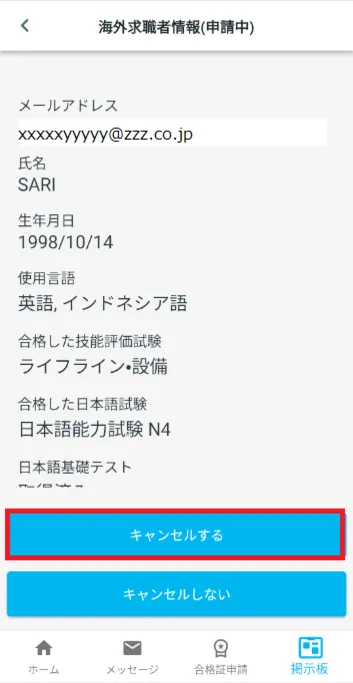
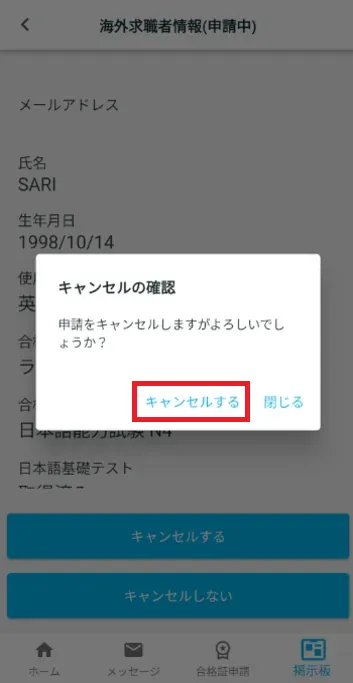
Frequently Asked Questions (FAQ)
- I want to install the "JAC Members" app. Where can I get it?
- I forgot the password I registered for "JAC Members."
- I got a new smartphone. Can I use it as is?
- How do I send a message to JAC using the "JAC Members" app?
- I don't have a passport. I changed my smartphone, so can I apply for a change of device?
- How do I delete my account?
- How can I receive a certificate for an exam I took outside of Japan?
- How can I get a certificate of passing the exam I took in Japan?
- A "Supported version change notification" dialog box appears on the app screen. What should I do?
- What should I do if I don't know where the files I downloaded using the "JAC Members" app are saved?
- What should I do if I am unable to submit an application and a dialog box appears stating "You cannot submit a new application because you have already applied for the following."?
- What should I do if I live outside of Japan and want to apply for an assessment test in Japan?
Index
If you have any questions about how to use the app, please refer to the manual.
Account registration and basic operations
Find Japanese companies (overseas recruitment information bulletin board)
The Specified Skills Evaluation Exam Related
