About JAC website multilingualization
The JAC website uses AI automatic translation (machine translation). Because it is machine translation, the translation may not always be accurate.
About the automatic translation (machine translation) function
- The website is automatically translated (machine translated) according to the language settings of the device you are using to view the website.
- To change the language, open the language selection panel from the Language button in the header and select the language.
- Some proper nouns may not be translated correctly.
- Some pages are not automatically translated. PDFs are not translated.
- Links to external sites will not be translated.
Note
- Please enable JavaScript when using this function.
- This function may not be available in some browsers or viewing environments.
I don't understand... I'm in trouble... If that happens, come talk to us!

-
First, check the FAQ!FAQ
(FAQ) - メールで問い合わせる
-
For Indonesian people click here
Release date: November 29, 2024
Message with overseas recruitment companies
Message flow with overseas recruiting companies
When communicating with overseas recruiting companies via message board messages, please see the process below.
Step 1.
Displaying the message details screen
1-1. Display the "Overseas Job Information Board Menu"
On the home screen of the "JAC Members" app, tap "Bulletin Board" on the bottom menu bar.
The "Overseas Recruitment Information Bulletin Board Menu" will open.
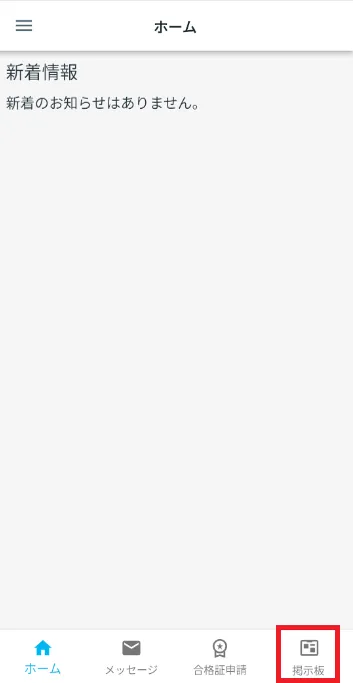
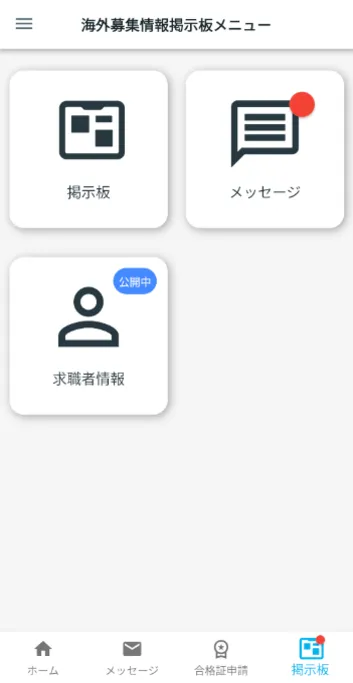
1-2. Display the message list
Tap [Message] on the overseas job board menu.
The Message List will open.
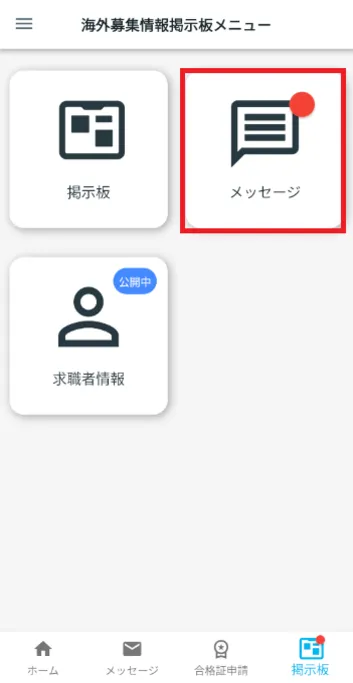
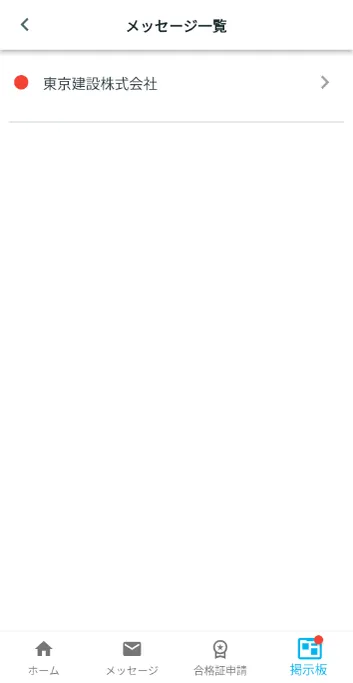
Step 2.
Check and send messages
2-1. Check the message
In the "Message List" select the company you want to exchange messages with.
The message details screen will open. You can view all the messages you have exchanged so far.
*Messages can be viewed for 180 days from the date they were received or sent.
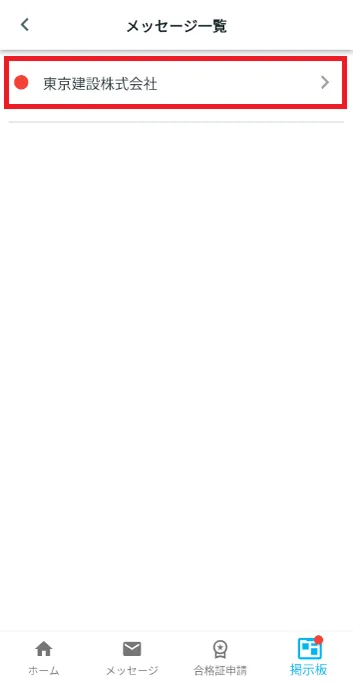
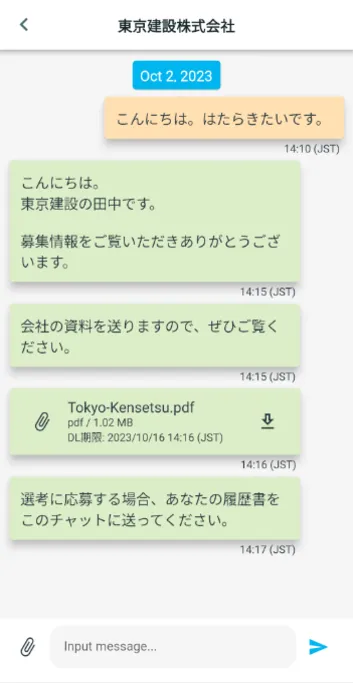
2-2. Send a message
On the message details screen, tap "Input message...".
Enter your message and tap [>].
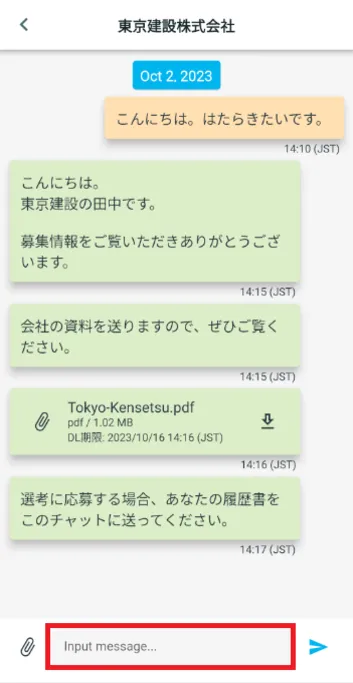
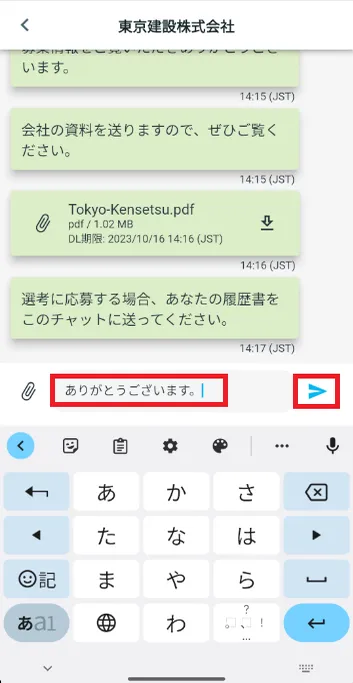
Step 3.
Sending and downloading files
3-1. Send files
On the message details screen, tap the paperclip icon.
Select the file you want to send and tap [>].
* Please note that if the file size is too large, it may not be possible to send it.
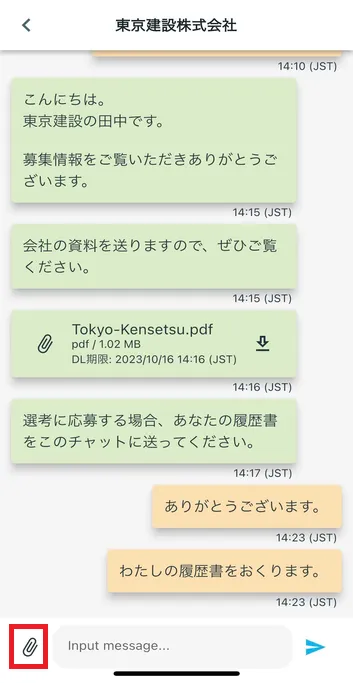
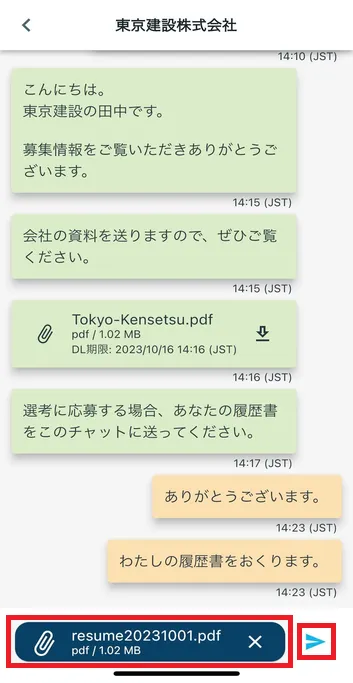
3-2. Download the file
On the message details screen, tap the [↓] icon of the sent file.
Please check the downloaded file on your smartphone.
*You can download the file within 14 days after it arrives.
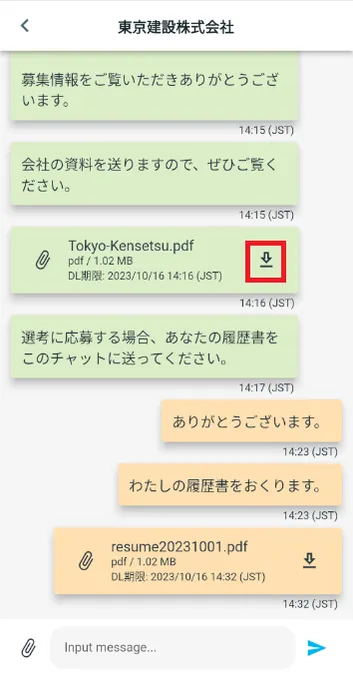
3-3. Check the downloaded file
Tap the "Files" app on your smartphone's home screen.
Open the downloaded file and check the contents.
*The icon in the image on the right may differ depending on the smartphone device and version.
Please check the link below for the save location of the downloaded PDF file.
What should I do if I don't know where the files I downloaded using the "JAC Members" app are saved?
If the downloaded PDF file does not open when you click on it, please check the link below.
When you can't open a downloaded PDF
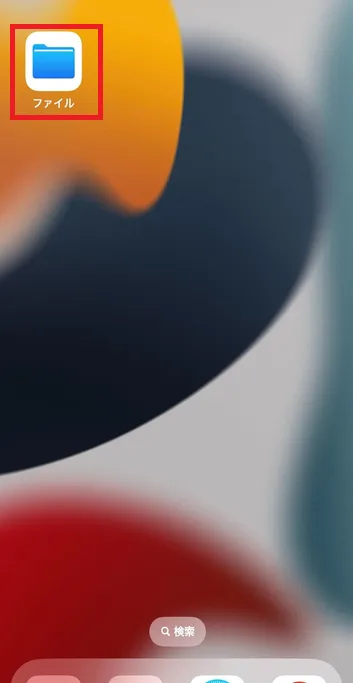
For iPhone
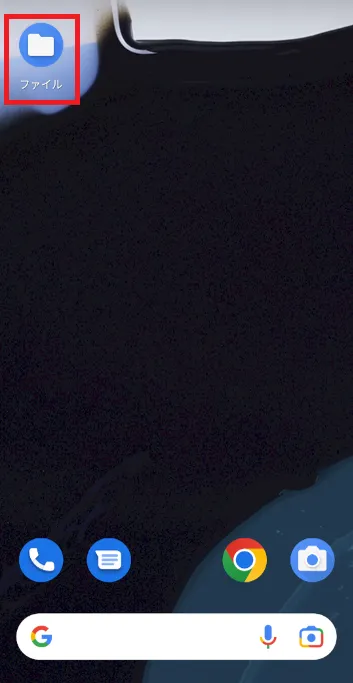
For Android
Step 4.
When an overseas recruiting company changes its recruitment information
4-1. Check the message
If an overseas recruiting company you are exchanging messages with changes their recruitment information, you will receive a notification message.
Tap "Click here for changes" in the message to see detailed changes.
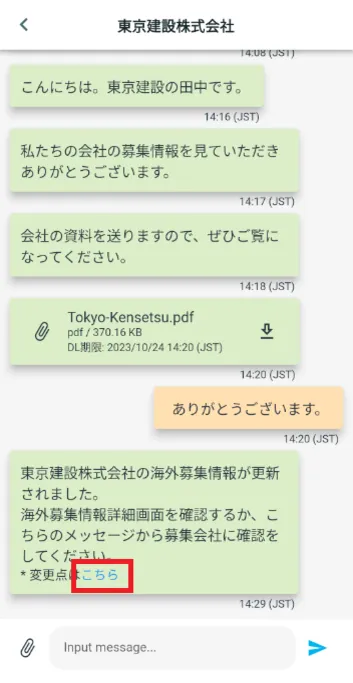
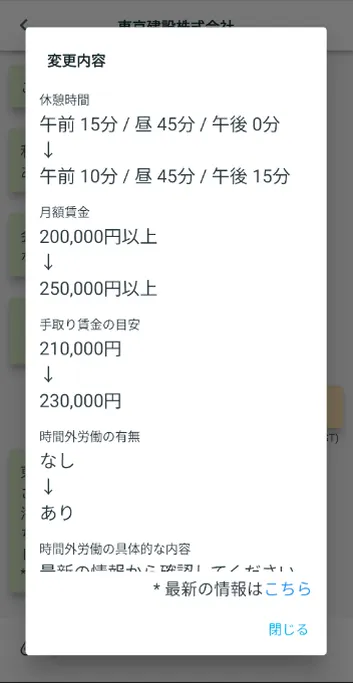
4-2. Check the changes
Check the changes that have been made this time. If there are many changes, you may need to scroll through the dialog to view them.
Tap "*Click here for the latest information" to display the latest recruitment information.
For more information, please see the link below.
View overseas recruitment information
Tap [Close] to return to the message details screen.
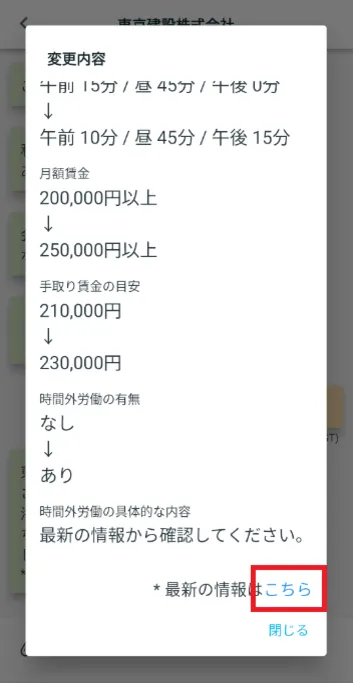
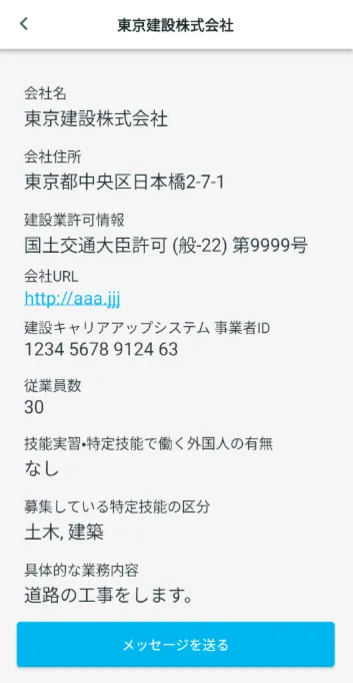
Frequently Asked Questions (FAQ)
- I want to install the "JAC Members" app. Where can I get it?
- I forgot the password I registered for "JAC Members."
- I got a new smartphone. Can I use it as is?
- How do I send a message to JAC using the "JAC Members" app?
- I don't have a passport. I changed my smartphone, so can I apply for a change of device?
- How do I delete my account?
- How can I receive a certificate for an exam I took outside of Japan?
- How can I get a certificate of passing the exam I took in Japan?
- A "Supported version change notification" dialog box appears on the app screen. What should I do?
- What should I do if I don't know where the files I downloaded using the "JAC Members" app are saved?
- What should I do if I am unable to submit an application and a dialog box appears stating "You cannot submit a new application because you have already applied for the following."?
- What should I do if I live outside of Japan and want to apply for an assessment test in Japan?
Index
If you have any questions about how to use the app, please refer to the manual.
Account registration and basic operations
Find Japanese companies (overseas recruitment information bulletin board)
The Specified Skills Evaluation Exam Related
